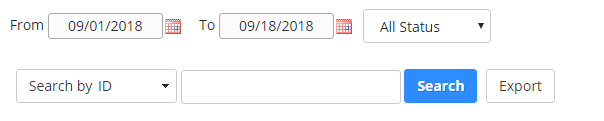Accessing Viewership Data for Zoom Recordings
After publishing and sharing Zoom class recordings from the cloud, you have the ability to see who has viewed the video you posted on your MyClasses page. In the Zoom help center, the data for views and downloads is called, "recording analytics."
Please Note
You can click on the images below to see them larger and with more detail.
How To View Zoom Recording Analytics
Step-by-step guide:
- Sign in to your Zoom account online via salisbury.zoom.us
- In the navigation menu, click Recordings.
- Adjust the date range and status, then search by host, meeting ID, topic, or keyword.
- Find the recording you want to view, then click the name of the recording under the Topics column.
- Click Recording Analytics.
- Use the drop-down menus at the top to specify a date range, then click Search.
You will see a graph of views and/or downloads. Click one of the tabs at the bottom of the graph to view an overall summary or to filter data by view or downloads. Views indicate the number of times that someone viewed the recording page and Downloads shows the number of times that someone clicked Download on the cloud recording page.
According to the Zoom help center, the "Views" metric does not track the number of times the recording was played nor unique page views. If someone reloads the page, it will count as another view. Also, the "Downloads" metric does not track the number of times that the download was completed, so if the user clicked "Download" but didn't finish downloading, it still counts as a download.
Related articles
Did this solve your issue??