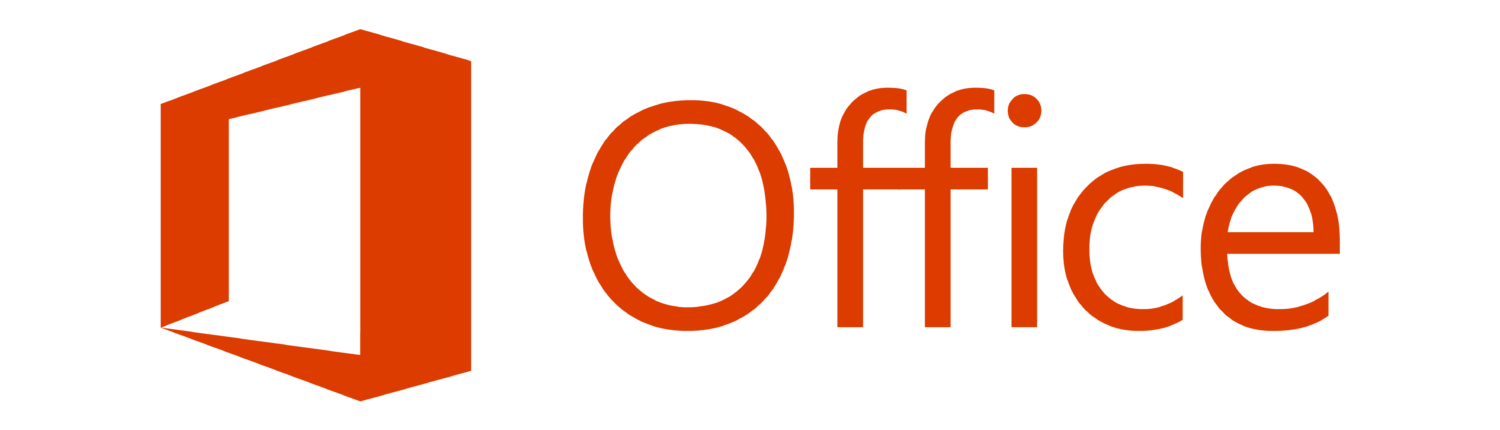...
Help Desk Support In the event that Human Resources announces a need to work from home, Help Desk support will continue through our Technology Support Center at https://itsupport.salisbury.edu and through call-in support at 410-677-5454. You will be greeted and asked to leave a voicemail with your technology question. One of our IT Support Associates/Specialists will receive your message and begin working on a resolution. You will either get an email ticket with updates or, if warranted, a direct phone call to continue troubleshooting your issue.
| Expand |
|---|
| title | I have an SU laptop and would like to use SU services remotely. |
|---|
|
Great! Please follow our instructions for SU's Always On VPN |
| Expand |
|---|
| title | I have a non SU device and would like to use my office computer at work remotely |
|---|
|
Good news! SU Employees can remote desktop to their office pc as long as it is running Windows |
| Expand |
|---|
| title | I would like to use an application remotely from a non SU device |
|---|
|
Perfect! Workspace is amazing! See how right here. |
| Expand |
|---|
| title | I would like to check my email from anywhere using the Web |
|---|
|
No problem! Web email access instructions can be found here. |
| Expand |
|---|
| title | I would like to use Microsoft Office including Outlook Email from a non SU computer |
|---|
|
Sure thing! All employees are entitled to use Microsoft Office for free following these instructions. |
| Expand |
|---|
| title | I would like to hold an audio or video conference meeting with co-workers or others |
|---|
|
We have a solution for you! Check out our information on Zoom. |
| Expand |
|---|
| title | I need to access my department or network files remotely |
|---|
|
There are several ways to do this:
|

| Anchor |
|---|
| ContinuityZoom |
|---|
| ContinuityZoom |
|---|
|
Zoom is our university web conferencing tool that is available to all campus users. You can access this tool anytime at https://salisbury.zoom.us and create a video conference for others to join.
- Getting Started with Zoom Video: https://kb.salisbury.edu/x/WIENAw
- Scheduling a Zoom Meeting: https://kb.salisbury.edu/x/YoENAw
- Inviting Attendees to a Meeting in Zoom: https://kb.salisbury.edu/x/boENAw
- Sharing Your Screen in Zoom: https://kb.salisbury.edu/x/c4ENAw

| Anchor |
|---|
| ContinuityVoicemail |
|---|
| ContinuityVoicemail |
|---|
|
Voicemail Audio Information Technology is implementing a new feature to have your voicemail messages automatically sent to your email address. Any voicemail messages you have currently saved or any unread will automatically be deleted when this change occurs.
...
- Thursday, March 12th: Blackwell Hall, Conway Hall, Center for International Education, Fulton Hall, Devilbiss Hall, East Campus Complex, DPR and Henson Hall
- Friday, March 13th: Holloway Hall, Honors House, Maggs Annex, Maggs, ES, Perdue Hall, Philosophy House and Student Art Center
- Monday, March 16th: Academic Commons, Admissions House, Alumni House, C1, C2, and CN.
- Tuesday, March 17th: Chesapeake Hall, Commons Bldg, Foundation, Gallery Bldg, Grounds Facility and Guerrieri Student Union
- Wednesday, March 18th: Indoor Tennis Center, Maintenance Bldg, Medical SIM Center, Pocomoke Hall, D1, and Scarborough Leadership House
- Thursday, March 19th: Seagull Square, Seagull Stadium, Support Services, University Analysis, University Fitness and Wayne Garage, Sports Information, Event Services
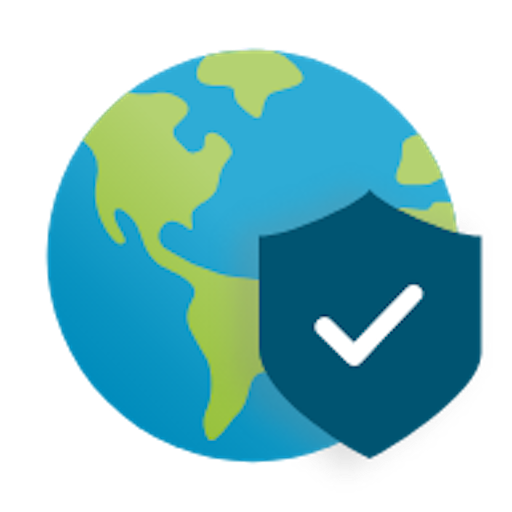
| Anchor |
|---|
| ContinuityAlwaysOnVpn |
|---|
| ContinuityAlwaysOnVpn |
|---|
|
Always-On VPN (SU-owned Windows laptops only) Salisbury University’s new Virtual Private Network (VPN), Global Protect, allows for secure remote access to many of SU’s technology resources when off campus. This requires your SU owned Windows laptop to have a special install that IT Help Desk/Support can help install. We’re excited to announce that we have upgraded our VPN to include access on SU-owned Windows laptops to:
- Mapped Network Drive Files
- Tiered Applications (many SU applications that you use for daily activities)
- Queue Based Printing
| Anchor |
|---|
| ContinuityRemoteDesktop |
|---|
| ContinuityRemoteDesktop |
|---|
|
Remote Desktop will allow you to connect from a personal computer at home to your SU Windows computer at your desk if needed. This requires permission from your supervisor and setup, which the IT department will assist in configuring.
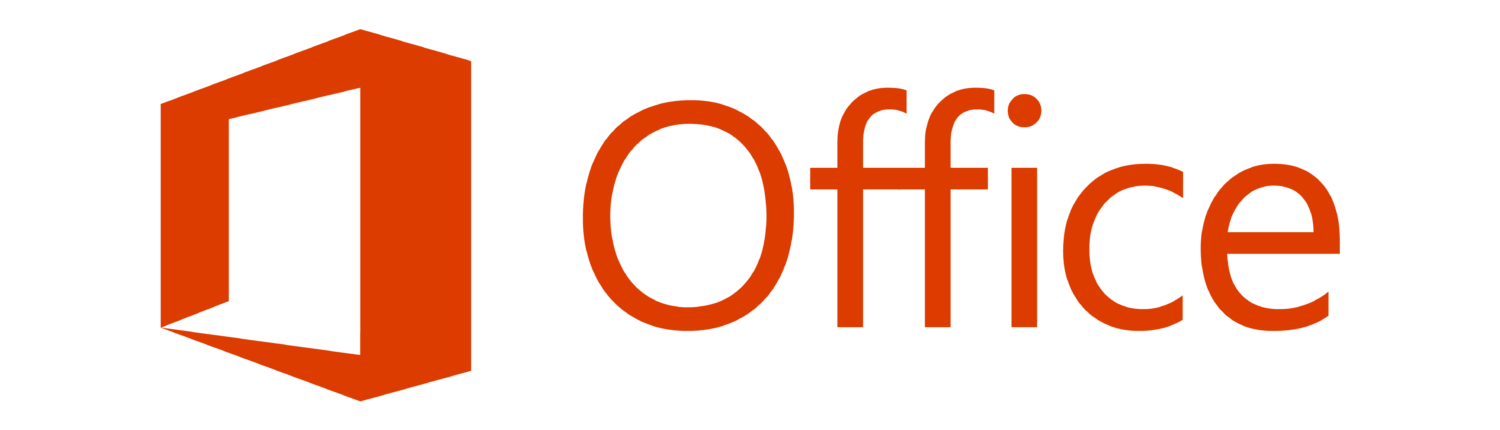
| Anchor |
|---|
| ContinuityMicrosoftOffice |
|---|
| ContinuityMicrosoftOffice |
|---|
|
Microsoft Office @ Home allows university employees to download the latest versions of Word, Excel, PowerPoint, OneNote, Access, Publisher, Outlook and One Drive.
- Download and Install Office365 for Personal Computers: https://kb.salisbury.edu/x/MwbN
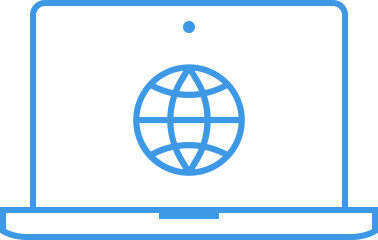
| Anchor |
|---|
| ContinuityWorkspace |
|---|
| ContinuityWorkspace |
|---|
|
Workspace (web applications) allows for access to many applications that are available on-campus.
- Connecting to and Using Workspace: https://kb.salisbury.edu/x/rYIDAQ
- Open and save files using Workspace: https://kb.salisbury.edu/x/tQjN

| Anchor |
|---|
| ContinuityLinkedIn |
|---|
| ContinuityLinkedIn |
|---|
|
LinkedIn Learning is the university’s professional development and training resource. You can login from anywhere and watch videos and take courses about some of today’s top technology software, and learn about various topics of interest.
...
- Accessing your P:\ drive from Off-Campus on your personal computer: https://kb.salisbury.edu/x/wgOv

| Anchor |
|---|
| ContinuityWebmail |
|---|
| ContinuityWebmail |
|---|
|
Webmail is accessible 24 hours a day at https://webmail.salisbury.edu for those staff members NOT using Office365. If you have been moved to Office365, you will continue to utilize Office.com to access your email on the web.

| Anchor |
|---|
| ContinuitySkype |
|---|
| ContinuitySkype |
|---|
|
Skype for Business allows staff members to communicate via chat. It will continue to function even if you are off campus. To install Skype for Business on your personal device, see our guide on downloading Office365 @ Home:
...