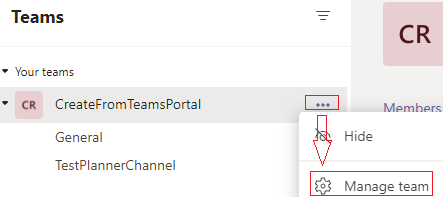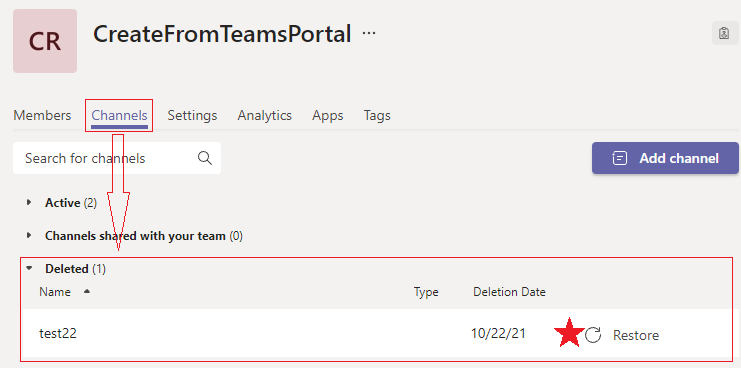Teams are made up of channels, which are the conversations you have with your teammates. Each channel is dedicated to a specific topic, department, or project.
...
- To create a Channel select the three dots symbolizing More options then choose Add channel.
- You can also click Manage team, and add a channel in the Channels tab.
- From there you will need to name your Channel, list a description(optional), and choose the privacy settings.
- A standard channel will be open for everyone on your Team to view.
- A Private channel will only be accessible to those you add to the channel. Only Owners of the Team can create Private channels.
- When a private channel
- Click Add to create the channel
...
Keep in mind that once you delete a channel, you also lose its entire conversation history. However, the OneNote sections associated with that channel will still show up on your team's SharePoint site.
To Restore a deleted Channel
You can find deleted channels directly in the Teams client. The following steps show the process to view a deleted channel. Please note that it only has a 30-day soft-delete. A Channel must be restored by a Team Owner.
- Click More options next to the target team > choose Manage team.
- In the management page, open Channels tab and expand the Deleted list.
| Info |
|---|
You are limited to 200 channels over the life of a team. That number includes channels you create and later delete. For information on how to add/remove members of a team or channel see Managing Members of a Team Team Owners have the ability to limit the creation of channels by team members in settings see Managing Team Settings |
For further instructions visit Microsoft Teams.
...