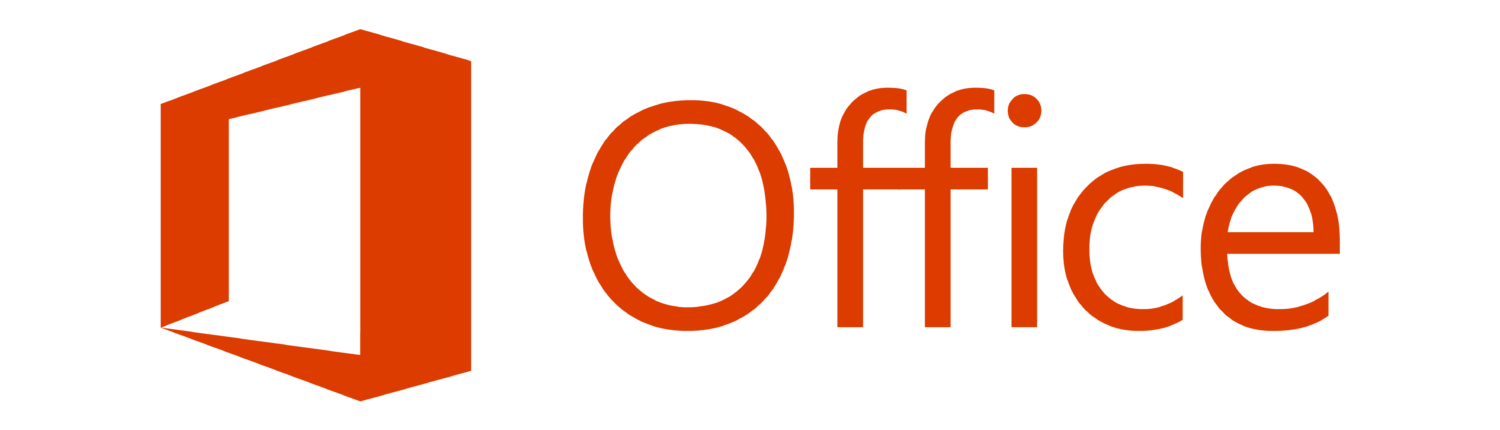...
Help Desk Support In the event that Human Resources announces a need to work from home, Help Desk support will continue through our Technology Support Center at https://itsupport.salisbury.edu and through call-in support at 410-677-5454. You will be greeted and asked to leave a voicemail with your technology question. One of our IT Support Associates/Specialists will receive your message and begin working on a resolution. You will either get an email ticket with updates or, if warranted, a direct phone call to continue troubleshooting your issue.
| Expand | ||
|---|---|---|
| ||
Great! Please follow our instructions for SU's Always On VPN |
| Expand | ||
|---|---|---|
| ||
Good news! SU Employees can remote desktop to their office pc as long as it is running Windows |
| Expand | ||
|---|---|---|
| ||
No problem! Web email access instructions can be found here. |
| Expand | ||
|---|---|---|
| ||
Sure thing! All employees are entitled to use Microsoft Office for free following these instructions. |
| Expand | ||
|---|---|---|
| ||
We have a solution for you! Check out our information on Zoom or Microsoft Teams. |
| Expand | ||
|---|---|---|
| ||
Of course! There are several ways to do this:
|
| Anchor | ||||
|---|---|---|---|---|
|
Zoom is our university web conferencing tool that is available to all campus users. You can access this tool anytime at https://salisbury.zoom.us and create a video conference for others to join.
- Getting Started with Zoom Video: https://kb.salisbury.edu/x/WIENAw Scheduling a Zoom Meeting: https://kb.salisbury.edu/x/YoENAw
- Meetings in Zoom
- Inviting Attendees to a Meeting in Zoom: https://kb.salisbury.edu/x/boENAw
- Sharing Your Screen in Zoom:
Microsoft Teams is SU's collaboration tool. It integrates the people, content, and tools needed to be more engaging and effective. Teams can be accessed via the web at https://
...
office.com or use the desktop app on any SU device.
- Microsoft Teams
- Getting Started with Teams
- Meetings in Microsoft Teams
- Chat, Video, and Audio Calls in Microsoft Teams
| Anchor | ||||
|---|---|---|---|---|
|
Voicemail Audio Information Technology is implementing implemented a new feature to have your voicemail messages automatically sent to your email address. Any voicemail messages you have currently saved or any unread will automatically be deleted when this change occurs.
Note: If you have messages of importance that you need to save please contact Tina Willey at extension 82191 prior to the date listed below for your building. Once the feature has been added it will be too late to recover any deleted voicemails.
The voicemail messages sent via email will be from “SU_VOICEMAIL@salisbury.edu”. Once this new feature is added the message light on your phone will not activate when you receive a new message. All telephones with voicemail will be converted based on the building the telephone is located. If the phone is not assigned to an individual it won’t get the enhancement.
Voicemail Enhancement Building Schedule:
...
...
| Anchor | ||||
|---|---|---|---|---|
|
Always-On VPN (SU-owned Windows laptops only) Salisbury University’s new Virtual Private Network (VPN), Global Protect, allows for secure remote access to many of SU’s technology resources when off campus. This requires your SU owned Windows laptop to have a special install that IT Help Desk/Support can help install. We’re excited to announce that we have upgraded our VPN to include access on SU-owned Windows laptops to:
- Mapped Network Drive Files
- Tiered Applications (many SU applications that you use for daily activities)
- Queue Based Printing
| Anchor | ||||
|---|---|---|---|---|
|
Remote Desktop will allow you to connect from a personal computer at home to your SU Windows computer at your desk if needed. This requires permission from your supervisor and setup, which the IT department will assist in configuring.
| Anchor | ||||
|---|---|---|---|---|
|
Microsoft Office @ Home allows university employees to download the latest versions of Word, Excel, PowerPoint, OneNote, Access, Publisher, Outlook and One Drive.
- Download and Install Office365 for Personal Computers: https://kb.salisbury.edu/x/MwbN
Workspace (web applications) allows for access to many applications that are available on-campus.
- Connecting to and Using Workspace: https://kb.salisbury.edu/x/rYIDAQ
- Open and save files using Workspace: https://kb.salisbury.edu/x/tQjN
How to download and install Microsoft 365 for Windows computers
How to download and install Microsoft 365 for Macintosh computers
| Anchor | ||||
|---|---|---|---|---|
|
LinkedIn Learning is the university’s professional development and training resource. You Faculty, Staff, and Perdue School Students can login from anywhere and watch videos and take courses about some of today’s top technology softwaretechnology software, and learn and learn about various topics of interest.
- Login to LinkedIn Learning from Home: https://kb.salisbury.edu/x/MwbN
- Here are some suggested courses for you to view:
- Working Remotely – 1 hr
- Time Management: Working From Home – 1 hr 25 mi
- Being an effective Team Member – 31 min
- Productivity Tips: Finding Your Productive Mindset – 59 min
- Leading at a Distance – 36 min
- Balancing Work and Life – 28 min
- Thriving @ Work: the Connection between Well-being and Productivity – 41 min
- Managing Stress for Positive Change – 57 min
- Building Resilience – 34 min
- Developing Resourcefulness – 18 min
P:\
Network Drive Access is available available through our Juniper Global Protect VPN system.
- Accessing your P:\ drive network drives from Off-Campus on your personal computer: https://kb.salisbury.edu/x/wgOv
...
| Anchor | ||||
|---|---|---|---|---|
|
Webmail is accessible 24 hours a day at https://webmail.salisbury.edu for those staff members NOT using Office365. If you have been moved to Office365, you will continue to utilize at Office.com to access your email on the web.
Skype for Business allows staff members to communicate via chat. It will continue to function even if you are off campus. To install Skype for Business on your personal device, see our guide on downloading Office365 @ Home:
- Download and Install Office365 for Personally Owned Computers: https://kb.salisbury.edu/x/MwbN
from any device by simply entering your SU email address and password.