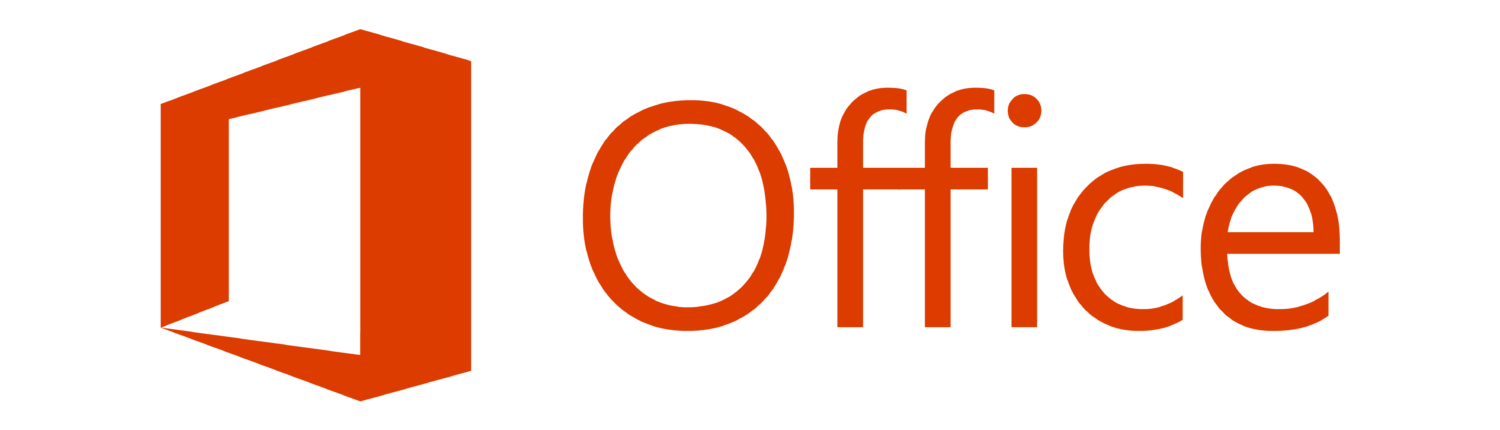IT Information for New SU Faculty and Staff
This page is currently under revision. Links will not change, but additions will occur.
Within our site, we have a wide selection of resources to assist faculty with their technology needs. This page is intended to help you learn about and navigate through those resources to find the information and assistance you need.
Accounts and Email
- Guide to University Faculty and Staff Accounts - This sheet covers how to use and manage your SU account.
- GullNet: How To Guide - Faculty- A brief introduction to the many features of GullNet of interest to faculty.
- Resetting Your Password - A guide to managing your password.
- Working with Network Drives - About network drives, drive mappings and personal web space.
- Using Class Lists in Outlook - This sheet covers how to use our automatically created email class lists for each course and section in your Global Address Book within Outlook to communicate with your students.
- Email Security: Phishing - This guide covers how to recognize a phishing email and what to do if you receive one.
- Campus-wide Emailing Guidelines - Tips and requirements for sending to multiple recipients.
- Email Security - General tips to protect yourself while using SU email.
Wireless, Smartphones and Mobile Devices
- Configure Your Device for SU Wireless Access - Set up your personal laptop, phone, or other wireless device for use with the SU wireless network.
- iPhone and iPad Setup - Set up wireless on your iOS device.
- PC and Laptop Setup - Configure your laptop or PC for use with the SU wireless.
- Android, Kindle, Nook and Blackberry Setup- Set up wireless on your Android or other mobile device.
IT Lab Locations and Reservations
- Information Technology Lab Locations - A map of the IT labs on campus.
- How to Reserve An Information Technology Lab - This guide covers the basics of reserving an IT computer lab for use with your class.
Remote Computing
On an SU device
Always-On VPN (SU-owned mobile devices only) Salisbury University’s Virtual Private Network (VPN), Global Protect, allows for secure remote access to many of SU’s technology resources when off campus. This requires your SU owned device to have a special install that the IT Help Desk/Support can help install. We’re excited to announce that we have upgraded our VPN to include access on SU-owned mobile devices to:
- Mapped Network Drive Files
- Tiered Applications (many SU applications that you use for daily activities)
- Queue Based Printing
Before leaving campus with your SU device please read the instructions below to be sure it is ready for access off campus
- Preparing an SU Laptop for Off-campus Use - Set up your SU laptop for use off-campus.
Information on what the VPN offers can be found here : Listing of Methods to Access SU On-Campus Resources (VPN and Workspace)
On your Personal Device
On-Demand VPN is Salisbury University's solution to connecting to network drives while off campus using your personal device. Installation is available for Mac or PC users and is quick and easy.
See instructions on Installing and Using Global Protect VPN Client-On Demand Service for Personal Devices and Accessing Network Drives via On-Demand VPN
Remote Desktop will allow you to connect from a personal computer at home to your SU Windows computer at your desk if needed. This requires permission from your supervisor and setup, which the IT department will assist in configuring. Remote desktop requires the device to be on at all times. We highly suggest moving documents to OneDrive or your P drive for access via https://office.com or https://files.salisbury.edu . For more instructions on accessing drives from a personal device see Accessing Network Drives via On-Demand VPN for detailed instructions.
Microsoft Office @ Home allows university employees to download the latest versions of Word, Excel, PowerPoint, OneNote, Access, Publisher, Outlook and One Drive.
- Download and Install Office365 for Personal Computers:
How to download and install Microsoft 365 for Windows computers
How to download and install Microsoft 365 for Macintosh computers
Workspace (web applications) allows for access to many applications that are available on-campus. For access using a personal device please see instructions here.
- Connecting to and Using Workspace: https://kb.salisbury.edu/x/rYIDAQ
- Open and save files using Workspace: https://kb.salisbury.edu/x/tQjN
Other Useful Information
In addition to the guides provided during New Faculty Orientation, faculty members may find the following guides useful:
- How to reserve an IT computer lab
- Course Evaluations: https://www.salisbury.edu/administration/academic-affairs/course-evaluations/index.aspx
- Scanning from Canon Printers - A guide on using your department's Canon or Xerox all-in-one printers to scan a document.
- Using the SU Voicemail System - A guide covering how to use the SU voicemail system on your office phone.
- Software and Computer Discounts - A page covering software and computer discounts available to faculty, staff and students.
- PrinterLogic - Adding a networked printer to your computer- How to add departmental printers to your office computer -
- Digital Measures - Login page for Digital Measures, the system SU uses for faculty to input activities and accomplishments. If bookmarking, please bookmark this link: http://dm.salisbury.edu and not the Digital Measures site itself to guarantee that you are able to log in with the correct username and password. More information and guides on Digital Measures can be found at Faculty Success (formerly Digital Measures) for Faculty or Digital Measures Tutorials
- Educational Advisory Board (EAB) - Login page for EAB, which provides research and data analysis for staff and faculty about higher education best practices. Here at SU, EAB also serves as an analytics tool that helps faculty advise students in a very intentional manner. If bookmarking, please bookmark this link: http://eab.salisbury.edu and not the EAB site itself to guarantee that you are able to log in with the correct username and password.
Did this solve your issue??