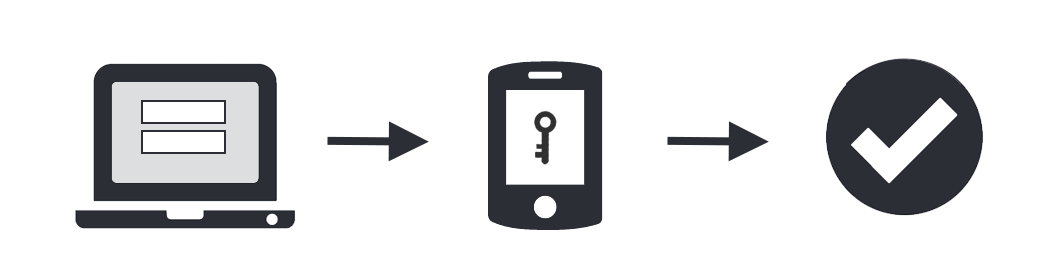Duo (Multi-Factor Authentication)
Multi-factor authentication adds a second layer of security to your Salisbury University accounts. Verifying your identity using a second factor (like your phone or other mobile device) prevents anyone but you from logging in, even if they know your password.
How It Works
Three steps to stronger authentication:
- Enter username and password as usual
- Use your phone to verify your identity
- Securely logged in
Once you've enrolled in Duo you're ready to go: You'll login as usual with your username and password, and then use your device to verify that it's you.
No mobile phone? You can also use a hardware token. Duo lets you link multiple devices to your account, so you can use your mobile phone or two different mobile devices.
Why Do I Need This?
Passwords are increasingly easy to compromise. They can often be stolen, guessed, or hacked — you might not even know someone is accessing your account.
Two-factor authentication adds a second layer of security, keeping your account secure even if your password is compromised. With Duo Push, you'll be alerted right away (on your phone) if someone is trying to log in as you.
This second factor of authentication is separate and independent from your username and password — Duo never sees your password.
When will DUO be activated?
New faculty and staff will be prompted to start DUO set up on their first login.
New students will be prompted to start DUO set up process once they have fully matriculated and have the role of student.
Please note that if you change devices, even using the same number and transferring data, you must reactivate your DUO account on the new device.
If you have the same number you can activate the new device using the instructions found here
If you have a new number you must have the previous phone to activate the new device using the instructions here.
If you have a new number and you do not have access to the previous device you must visit the Help Desk in the Academic Commons or call 410-677-5454 for assistance.
Related articles
Did this solve your issue??