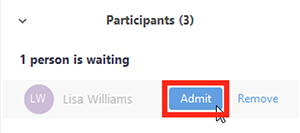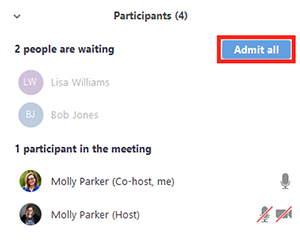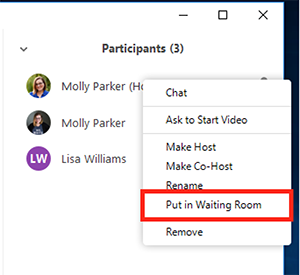/
Using the Waiting Room Option in Zoom
Using the Waiting Room Option in Zoom
The Waiting Room feature in Zoom allows the meeting host to control when a participant joins the meeting. You can meet with one person while another waits in the waiting room and then allow the person waiting to join the meeting.
- As the meeting host, click Manage Participants.
- Click More(...) at the bottom of the participants' window and choose Enable Waiting Room to enable or disable the feature.
Admitting participants during a meeting
- As the meeting host, click Manage Participants.
- Click Admit to have the participant join the meeting.
Admit all participants from the Waiting Room
- As the meeting host, click Manage Participants.
- Click Admit all.
Sending participants to the Waiting Room during a meeting
- As the meeting host, click Manage Participants.
2. Click More next to the participant's name and choose Put in Waiting Room.
, multiple selections available,
Related content
Zoom Workplace
Zoom Workplace
More like this
Zoom Scheduling Privilege
Zoom Scheduling Privilege
More like this
Zoom
More like this
Microsoft Teams versus Zoom Comparison
Microsoft Teams versus Zoom Comparison
More like this
Meetings in Microsoft Teams
Meetings in Microsoft Teams
More like this
Allowing Student Recordings in Panopto
Allowing Student Recordings in Panopto
More like this
Did this solve your issue??