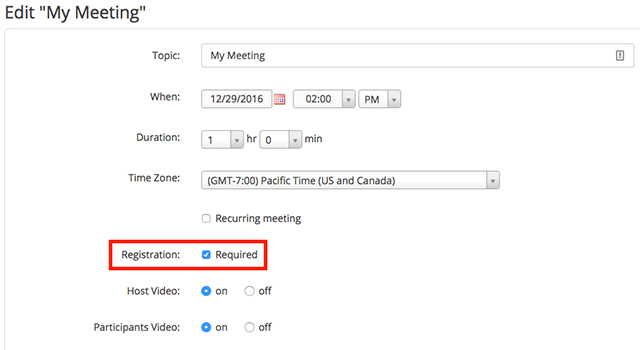/
Require Registrations for Meetings
Require Registrations for Meetings
Scheduling a meeting that requires registration will allow you to have your participants to register with their e-mail, name, other questions, and custom questions.
- Sign in to the Zoom web portal and click Meetings. You will be able to see the list of your scheduled meetings here. You can either schedule a new meeting or edit an existing meeting. Then check the "Registration: Required" box. Click Save.
- You will then want to Edit your meeting. Once you go back in to edit the meeting, the Registration section will appear. In this section, you can customize your registration page with a banner and logo. In the Invite Attendees section, You can find your meeting link and the list of registrants. You can also set the type of registration for the meeting.
- Manage Attendees
In this section you can generate a list of registrants for the particular meeting. Here you can also copy the invitation that was emailed to the registrant. Clicking on the registrant name will provide addition info about that person. - Registration Options
In this section you can configure the registration process by changing the approval type, registration questions, and some additional registration settings. There are 2 types of approval:- Automatic Approval: Anyone who signs up will receive information on how to join.
- Manual Approval: Anyone who signs up will need to be approved by the host on the meeting management page.
As the host you can opt in or out for email notifications when someone registers. you can also not allow registration after the scheduled meeting time has passed.
- Manage Attendees
, multiple selections available,
Related content
Meetings in Microsoft Teams
Meetings in Microsoft Teams
More like this
Creating Appointment Groups Using the MyClasses Calendar
Creating Appointment Groups Using the MyClasses Calendar
More like this
Setting Up and Managing Conferences
Setting Up and Managing Conferences
More like this
Taking Attendance in MyClasses
Taking Attendance in MyClasses
More like this
Using the Conferences Interface
Using the Conferences Interface
More like this
Zoom Scheduling Privilege
Zoom Scheduling Privilege
More like this
Did this solve your issue??