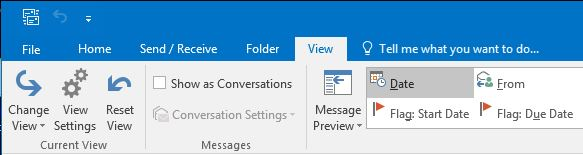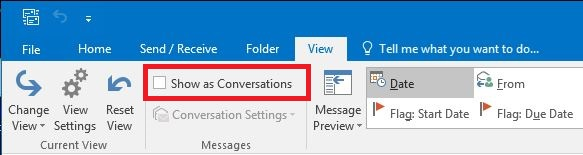/
Conversation View in Outlook
Conversation View in Outlook
What is Conversation View?
In Outlook, conversation view allows you to minimize clutter in your inbox by grouping similarly-titled emails together. However, if Conversation View is enabled, it may appear as though emails are missing.
To Disable Conversation view in the Outlook Desktop App
Click the View tab at the top of your Outlook home screen.
Uncheck the box that says Show as Conversations.
You can select to disable Conversations View for just the current Folder or All Folders.
To Disable Conversation view in the Outlook Web App
Go to https://office.com and login with your SU email and password.
Select Outlook from the list of available applications.
Click on the Settings icon in the top right corner.
From the list of options select Show Each Message Separately
To
Related content
Message Reminders/Email Nudges in the Outlook Web App
Message Reminders/Email Nudges in the Outlook Web App
More like this
New Outlook for Mac
New Outlook for Mac
More like this
Managing the Focused Inbox with Microsoft 365
Managing the Focused Inbox with Microsoft 365
More like this
Cortana- Daily Briefing email feature of Office 365
Cortana- Daily Briefing email feature of Office 365
More like this
Turn off Desktop Alerts for shared accounts in Outlook
Turn off Desktop Alerts for shared accounts in Outlook
More like this
Outlook Permission Levels
Outlook Permission Levels
More like this
Did this solve your issue??